Visibility of auto-approved invoices.
Reject selected invoice for review
Overview
When ERP Payable invoices are approved automatically, the ERP approval screen allows Users who would previously have been individually approving these invoices to retain visibility of invoices, while providing an efficient method to process approvals. The ERP Approvals User can view invoices that have been assigned to them, and if necessary, reject them to go back to the Checker to have any necessary changes made.
ERP Invoice Approvals
When an invoice has a linked Purchase Order and the amounts match to the invoice, then the invoice can be automatically approved and batched.
However, if the Purchase Order amount doesn't match or the Purchase Order hasn't been received or there is some other error, a warning will be displayed. In that case, the Users/s overseeing the ERP approval screen can reject the invoice and send it back to the Checker to be rectified.
- Go to Invoice Automation > ERP Approvals.
Invoices that have not been auto-approved are displayed. A message in the Comms message column advises the reason that an invoice has not been approved.
| TIP: You can click Load / Reload list to update the display of invoices in this screen. |
- Click the edit icon
 for the invoice to check.
for the invoice to check.
This opens the Invoice check screen, where you can now assign the correct approver or make any other necessary correction to the invoice.
- Click Save.
Reject selected invoice for review
If you try to authorise selected invoices, but there is something not ready, such as the goods have not received in on the Purchase Order, you can see a note against that invoice, or you need to send the invoice back to be rechecked for some reason:
- Tick the select box on the far right for the items you wish to reject and send back for rechecking.
- Click Reject selected invoices for review.
This returns those ticked invoice/s to the Approvals screen, where the approver can now re-process them.
Invoice Approval screen
In the Approvals screen, the person approving invoices can see that the invoice has been rejected from ERP.
- Click Rejected from ERP.
This displays the reason that the invoice has been rejected in the Invoice communications screen.
The person approving invoices can then find out what needs to be corrected or updated.
Send invoice back to ERP Approval
Once the problem has been rectified, the invoice can be sent back to ERP Approval.
- Click the Down arrow beside Rejected from ERP.
- Click Send to ERP approval.
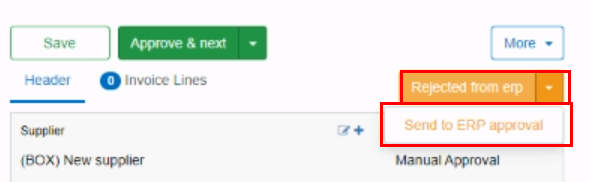
OR:
If the invoice should not be an ERP invoice, the person checking can go ahead and Approve it.
The invoice/s now are sent back to the ERP Approval screen.
ERP Approval and Authorise
- Click Load/reload list to update the screen.
Now you will see the invoice with a note in the Comms column to advise Username reviewed and marked as fixed.
- Tick the select box for this invoice. (This is on the far right column.)
- Click Authorise selected.
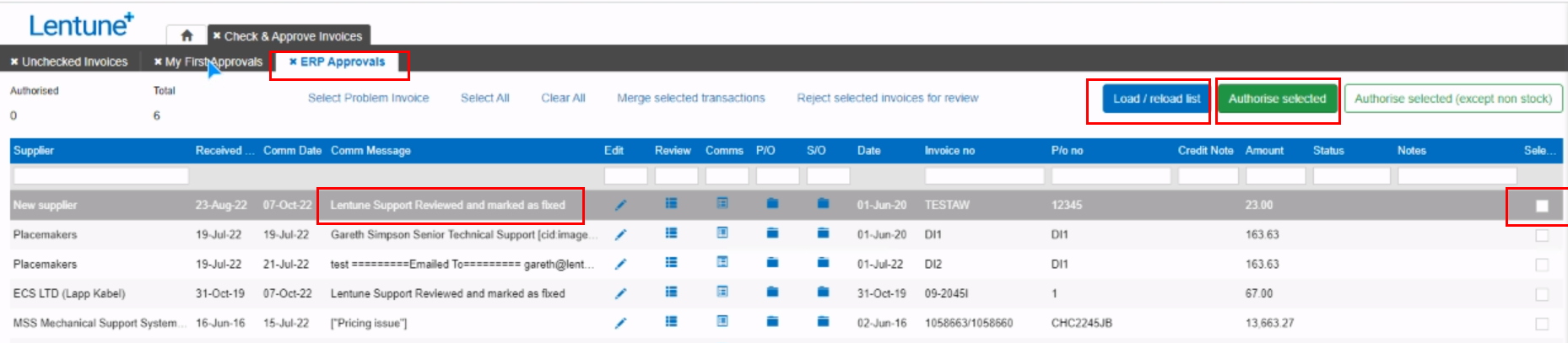
Approve a Credit
When you receive a Credit Note that relates to a Payable Invoice, you must update the original invoice that there is a credit amount and the reason for the credit. This then allows the credit to be authorised.
- On the Invoice Automation > ERP approvals screen, then locate the invoice and click the Review button
for that invoice line.
Note - you may have to click Load / reload list to see the invoice if it has been processed.
On the Review ERP Payable invoice screen, scroll down to the foot of this page.
- In the field Credit amt (excl gst) field, enter the net credit amount that you are expecting. [Tip: The amount displayed for the credit will be Gross including GST. You can find the net amount for the credit note line by clicking the Edit icon
for the credit note to access the Edit screen.]
- In the Reason for credit field, enter the reason for the credit.
- Then you can click Approve to manually approve the invoice.
- Now back on the ERP Approve screen, you can tick the Select box for the credit note and then click Authorise selected. The credit can now be processed as it is expected, being noted on the relevant invoice.
|
Need more help? We’re here! We hope our article was helpful! If you need more info or want to connect, drop us an email at support@lentune.com. Thank you. We love to hear from you! |